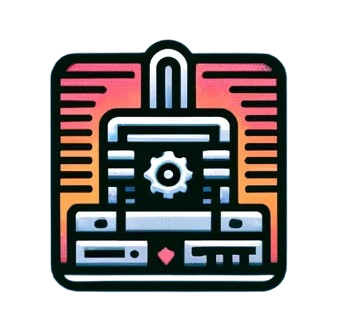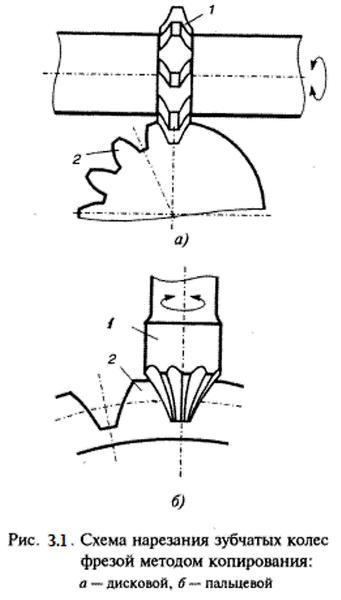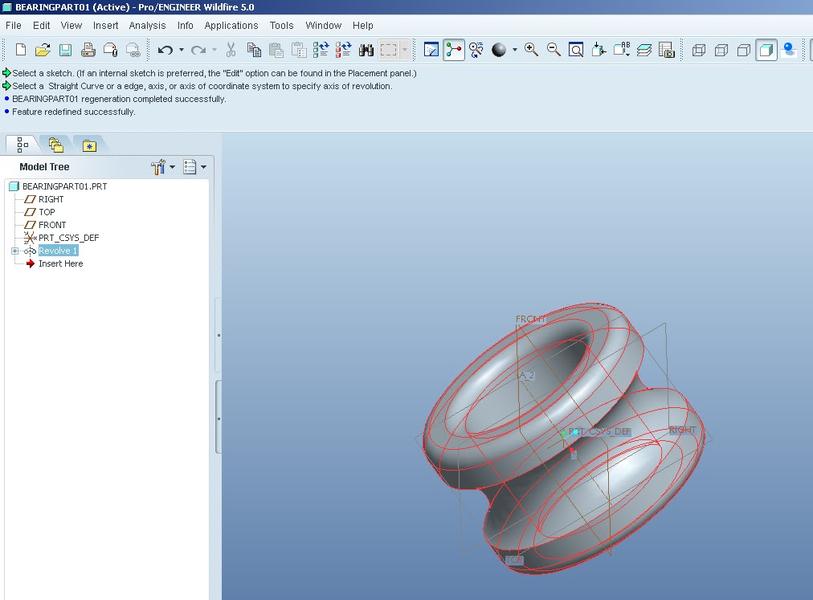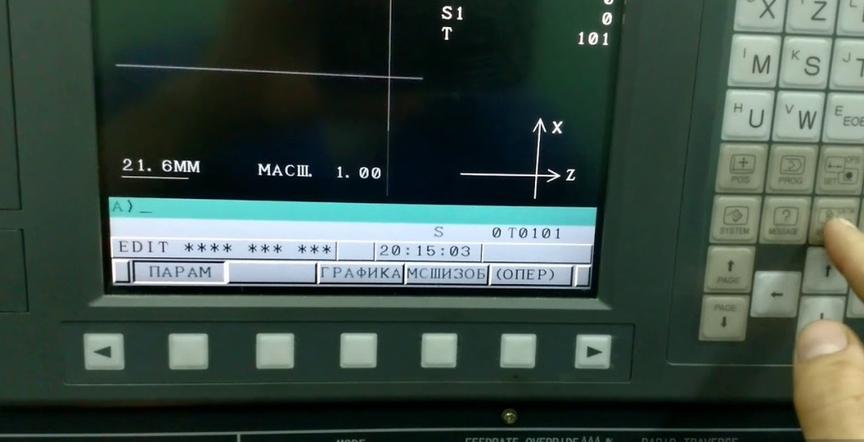The contender for the title of "popular" photopolymer 3D printer is the Anycubic Photon S.
Today we will consider a worthy successor to the popular 3D printer from Anycubic - the Photon S model. It can be said in advance that the device is much better than its predecessor, although it has its own drawbacks. In this article, we will consider the technical equipment, its characteristics, settings, as well as the difficulties that may arise when working with it.
- Review of Anycubic Photon S
- Setup
- Firmware
- How to prepare models and where to get them
- Slicer
- Possible problems and solutions
Review of Anycubic Photon S
Let's consider its components. Starting with the equipment and technical characteristics, ending with the main problems and methods of solving them. It should be noted in advance that the device is supplied in an assembled state. This solution will attract not only experienced printers but also beginners who just want to master 3D printing but are afraid of spoiling or breaking the device during assembly.
The Anycubic printer comes in a cardboard box. The device is well packed. The manufacturer does not spare the foam and uses it not only for the walls between the cardboard and the device but also for the inner part of the working chamber.
Information! Anycubic Photon S is produced in two colors: black and white, unlike the previous version, which could only be found in a dark design.
Description
Anycubic Photon S is a new version of the popular 3D printer, which was released on the market in early 2019. The model was doomed to success because it took all the advantages of the first "Photon," and at the same time, the print quality significantly improved.
... more content ...Calibration
The process of initial setup is completely identical to similar actions on the first model of the printer. Let's consider the step-by-step calibration instructions for the print platform:
- Remove the bolts holding the bath. Remove it from the mount.
- Loosen the bolt holding the platform with the included hex key.
- Enter the printer menu: "Tools - Move Z." Press the "Home" button. The axis will lower to the optical end stop, almost at the level of the LCD screen. ...
Firmware
The latest version of the firmware can be found on the official company website by going to the printer's home page. It is located at the bottom of the page in the "Firmware" section. It will then be required to:
- Download the archive with two files (*.bin extension).
- Copy both files to a USB flash drive. It's preferable that there is nothing else on it.
- Insert the drive into the printer. ...